How To Update a RaceMe Ultra Manually
Step 1: Go to https://www.7-zip.org/a/7z1900.exe
7zip will be required to unzip the files downloaded from the website. The files are compressed simply to make downloading time faster as the files become smaller
Step2: insert card into micro SD card adapter that was included in Ultra packaging.
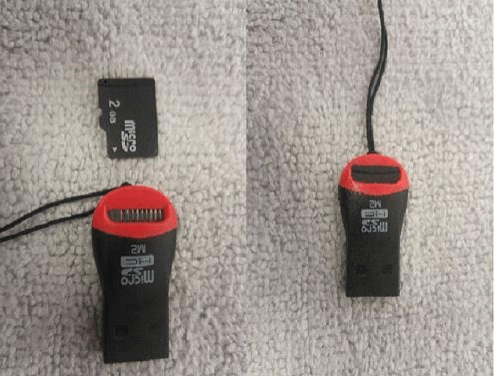
Insert card into micro SD card adapter
Insert card adapter into USB port in the computer. Click the start button on bottom left side of task bar, then click file explorer. (In Windows 7, you will click computer instead of file explorer).
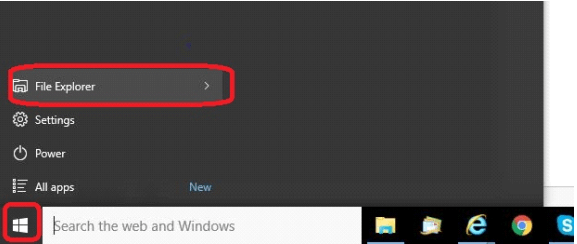
File Explorer
In the file explorer window, find the drive the card is in on the left pane, and right-click on the drive. Then left click on format.
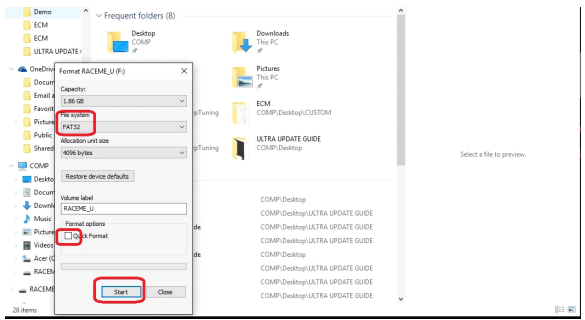
Make sure file system is FAT32
Next, make sure file system is FAT32, uncheck the quick format option, and click start. This will erase everything on your card and make room for the new updated files. This process can take up to 5 minutes.
Step 3: go to racemeofficial.com and download the latest RaceMe Ultra update. After the download is complete, open the folder where the download is. These five file folders will appear. These are the files that are required on the SD card.
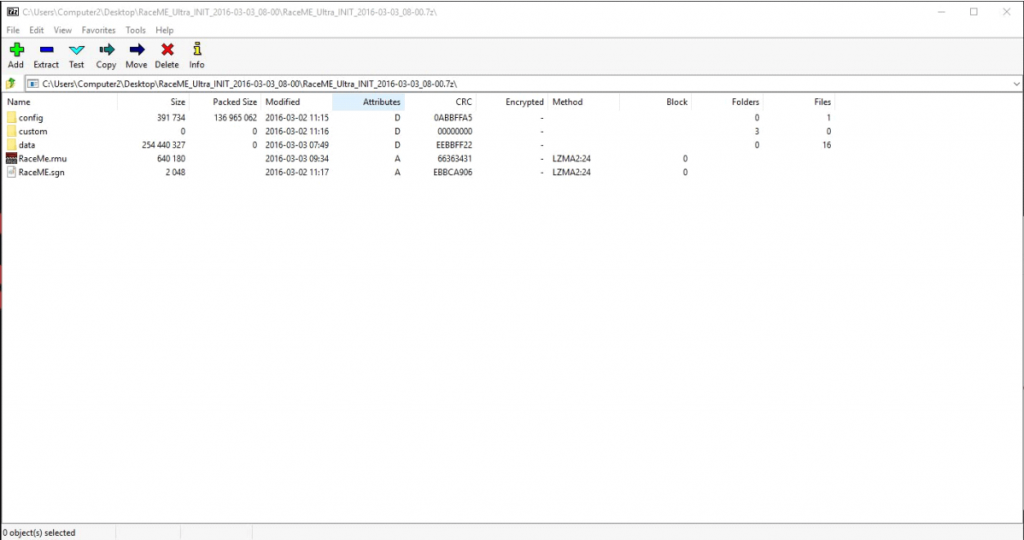
Open Folder
From here, Click on Edit at the top of the screen, then select all (this will highlight all five files, control+A does the same), then click on extract. This will open “copy” window.
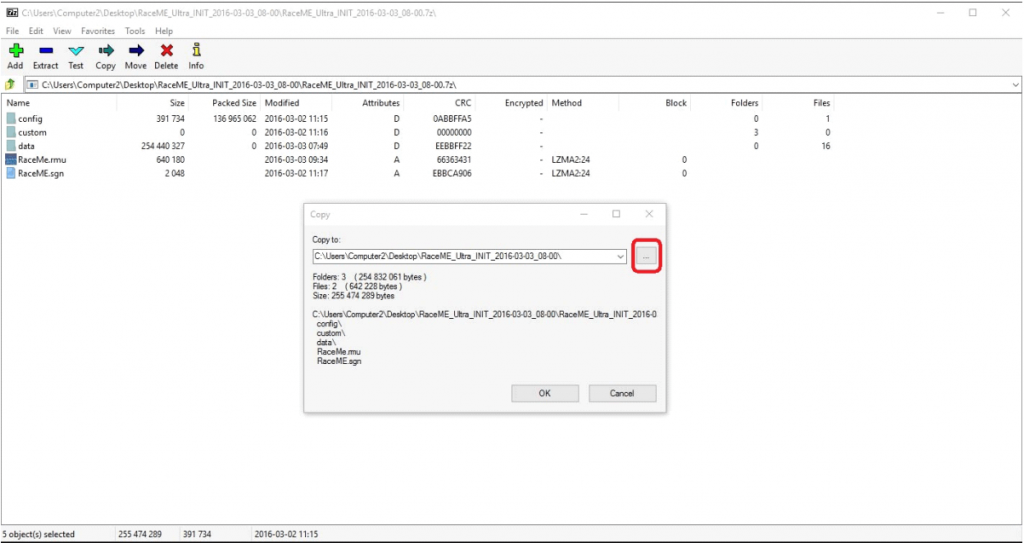
Click on extract
Click the box with three dots to the right of the address bar. This next window will allow you to search the destination folder for the files you have selected. The destination will be the SD card which should still be plugged into the computer. Just scroll down to find the card. Note: The card should have a letter in brackets attached to it. This signifies the drive or port it is attached to. Select the drive and click ok.
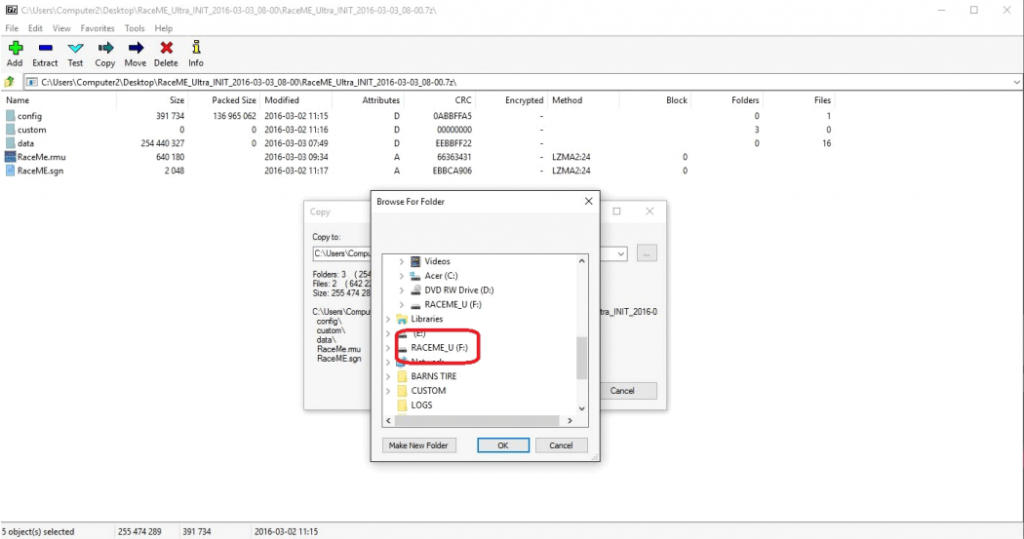
Select the drive and click ok
Then click ok again to the copy window.
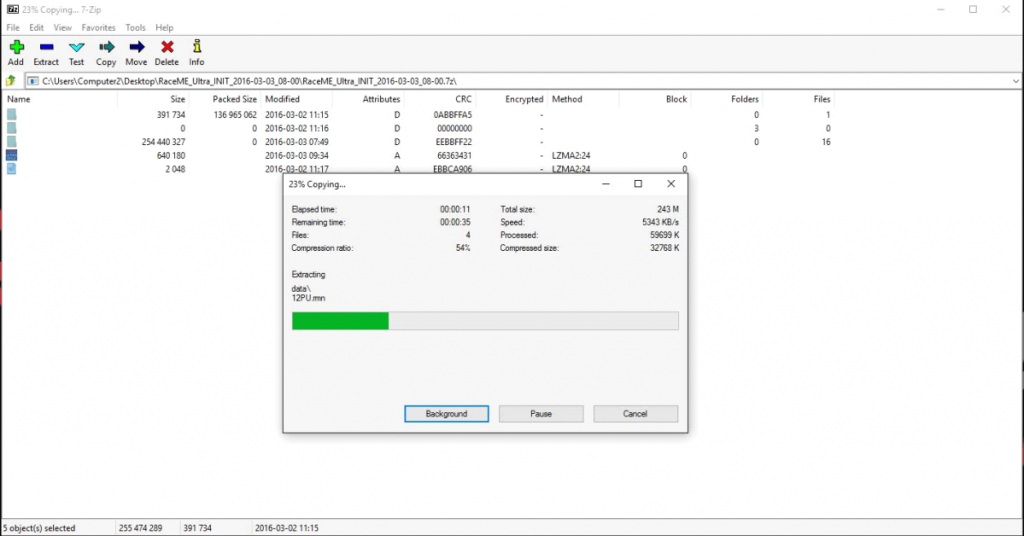
Click ok again
A progress bar will appear while files are being transferred to the card. Once the transfer is finished, the update process is complete.
Once the SD card is back in the Ultra Display, power up the tuner, and a automatic firmware update will start. Once this is done you can flash ECM with the new software.
Do the programming only with fully charged batteries.
How To Update a RaceMe Ultra Automatically
The RaceMe Agent will automatically download the latest software as soon we put it online, same with the Warp software if you have it.
Step 1:
Download and Install the RaceMe Agent.
Step 2:
Insert SD card into computer.
Step 3:
The Agent will ask you before he updates to latest software and firmware.








Leave a reply